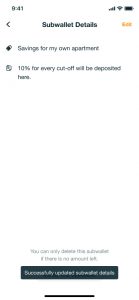Follow these steps to edit your Subwallet
Step 1: Launch your TOP.ph app.
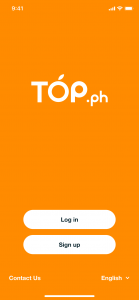
Step 2: On your homepage, tap “Subwallet.”
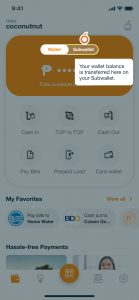
Step 3: Select and tap which fund you want to edit.
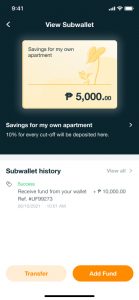
Step 4: Tap the arrow sign and tap “Edit.”
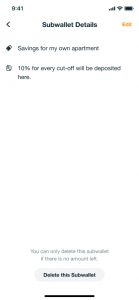
Step 5: You can edit the fund name and description. Tap “Save.”
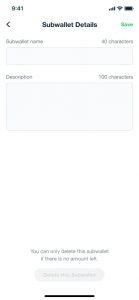
Step 6: A message will pop up on your screen that your fund details is successfully updated.